This one is for all you Mac users out there that, despite your best efforts, find yourself needing to use a Windows machine, be it for work or (ahem..cough) play.
I’m in this situation myself as I need to support Windows systems in my role as an IT consultant and I have to use Windows 8.1 on a frequent basis. For this, ther are generally two mainstream options and these are Vmware Fusion and Parallels. I’ve been a Vmware ‘fan-boi’ for longer than I’ve been an Apple ‘fan-boi’ (apologies, I just love the spelling of that phrase. Makes me feel younger than my years) so Fusion is my choice and that is where this post comes in handy.
I recently upgraded my Dropbox account to the 1TB pricing model and thought this would be a good opportunity to move my Windows 8.1 VM across to my Dropbox folder as yet another layer of redundancy. It was formerly in a dedicated folder on my hard drive. Yes, I have a Backblaze account, which I trust fully so I know I can get that VM back in an emergency situation, however I’ve always been brought up firmly with the belief that you cannot have enough protection available. So I created a copy of the VM first of all (again, safety) and moved this copied version along to Dropbox. Once safely there, I was going to add the copied machine to my Vmware Fusion library and delete the original. What could be simpler.
Well, apparently this wasn’t so simple. The copy of the file was fine. Renaming it was fine. Moving it was..yes…fine. Importing the file? Hmmm, not so. As I clicked on Import and then navigated my way to the file, I was greeted with a greyed out filename.
I figured there must be something wrong with the copy operation, so performed it again but with the same results.
I thought it might be an idea to try and create a second instance of the sameVM I had in the library so tried to import the VM from it’s original location. Yes, I had a greyed out file, no possibility of importing.
Luck played a part in the solution. Luck, and a display or rare annoyance on my part. After ten minutes of searching and low-level bad language, I clicked on the file and said “For goodness sake (or words to that effect), all I want to do is get you from here, to there” and dragged the file across to the library manually from the Finder rather than using the Import function.
Embarrasingly enough, the Import process then kicked off instantaneously.
So, in order to Import a VM into Vmware Fusion, rather than use the built in Import tool, simply drag and drop the file in Finder directly into your Fusion library.
I meant this fix, honest.
For more from myself on subjects related to Apple and Productivity, please visit me at www.soliamsays.com or follow me on Twitter @soliamsays
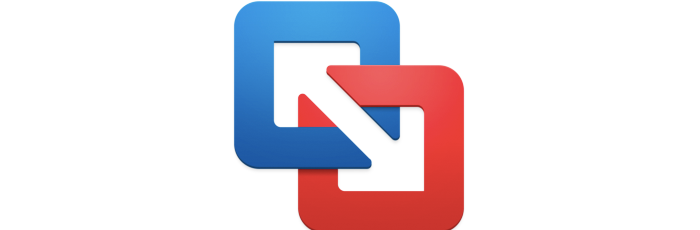

 Dropbox Storage Issues – Selective Sync
Dropbox Storage Issues – Selective Sync Fusion VM import woes
Fusion VM import woes Un-Windows 8 Your PC
Un-Windows 8 Your PC Sonos and Spotify Stop Talking…
Sonos and Spotify Stop Talking… Ejecting a DVD from a Mac device
Ejecting a DVD from a Mac device