Review Subscribe
Luminar – An amateur’s review
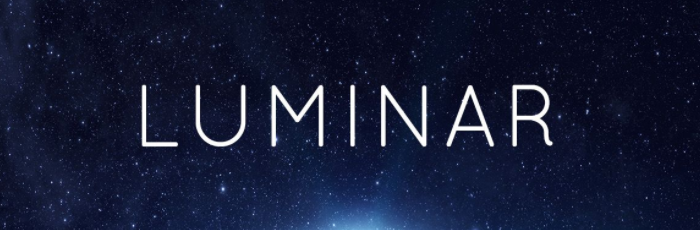
Luminar is a new photo editing application from Macphun which claims to be ‘the world’s first photo editor that adapts to your style and skill level. Luminar is the supercharged photo software that makes complex editing easy and enjoyable. And it is as responsive and beautiful as your Mac.’ I would class myself as an ‘enthusiastic amateur’ when it comes to photography. Over 14 years I have used many photo editing options out there for both pleasure and occasional paid work. My weapon of choice more recently is Adobe’s Creative Cloud and particularly Photoshop CC. And many would argue this is the go-to software for photographers, so you will see comparisons in this review, because if Luminar is going to get me to change my workflow it has too be to replace PS CC.
Luminar minimum requirements:
- Processor Core 2 Duo from late 2009 or newer
- Minimum 4 GB RAM
- OS X 10.10.5 or newer
- 2 GB free space on hard drive
- Display resolution 1280x800 or higher
- Retina displays supported
Luminar recommended requirements:
- Mac late 2012 or newer with Core i5+ processor
- 8 GB RAM
- macOS 10.12
- 15 GB free space on SSD drive
My review machine:
- Late 2011 MacBook Pro 2.8GHz Dual-Core i7
- 16Gb RAM
- macOS Sierra 10.12.1
- 480SSD (With Luminar and OS installed on SSD)
- 1920x1080 external display
On paper my late 2011 MBP doesn’t meet the recommended requirements but easily meets the minimum requirements. And with the i7 over the i5 and 16Gb RAM should be more than enough to handle Luminar. My review technique is quite simple, edit an image to my desired end result. I’m not interested in going into every menu option and button but rather getting the job done. And this is what I have learnt along the way…
User Interface (UI)
On first launching Luminar you are given the option to install extensions into Photoshop CC, Photoshop Lightroom, Photoshop Elements and Apple Aperture (odd considering Apple even dropped support). The UI is clean and icons instantly recognisable to the function they perform and you can take Luminar into fullscreen mode to cut out any distractions. The bottom ‘presets’ and right hand side ‘filters’ sections can be collapsed to give your image full attention and more screen real estate. The background can be changed from 3 options of ‘grey’ to black. Certain images I find benefit from a white background but this is not an option. It becomes quite apparent how you edit an image by simply moving the vast array of ‘sliders’ for contrast, exposure, saturation etc that are available to you. One draw back I did find with these was no ability to type a ‘value’ into these sliders so if wanted to add exactly +1 stop on exposure you have to be accurate with your pointing device. These sliders and ‘filters’ make editing non-destructive meaning you can always get back to your original by either resetting sliders or deleting filters you have applied. I nice feature of the UI is a ‘split’ mode which easily shows your image ‘before and after’.
Features
One of Luminar’s highlights have to be the available ‘presets.’ This can take the pain out of editing where you can choose pre-defined edits for an image categorised by Basic, Street, Outdoor, Portrait, Travel and Dramatic. These presets can then be adjusted so you are not stuck with the result the preset presents. And on top of this if you have edited your own image and like the desired effect you can save this as a user preset to apply to other images you feel deserve the same touch. What gives Luminar the chance to compete with PS CC are layers and masking. These work as you’d expect and give you the ability to have adjustments on specific layers to which you can then ‘mask’ (apply) to only areas of the image you want them applied to. A touted feature of Luminar is ‘workspaces’ which again come with some presets, but group together different filters (adjustments) based on the image you maybe editing, such as aa ‘portrait’ workspace. The real benefit of this is the ability to create your own workspaces. The vast array of ‘filters’ means you will probably want to cut down how many are in the filters pane by using a workspace. I would argue that no one preset would be relevant to an image but once a workspace is selected it is easy to add other filters you may wish to apply.
There are some missing features in my opinion. The first thing that surprised me was not being able to load multiple images into the same window and apply the same adjustments across multiple images. When you have a lot of images to edit, say from a portrait shoot you often can apply similar fixes to the each image and this can save a lot of time. There is a way around this in Luminar which would be to create a ‘preset’ and apply this to subsequent images, but this is not very intuitive. I also could not find any lens correction options (barrel distortion or natural vignetting for example) or corrections for Chromatic Aberration. Sure these are pro features but Luminar is touted to ‘adapt to your style and skill level’. And despite built in RAW support besides temperature and tint sliders for white balance I could find no way to select white balance presets such as auto, daylight, tungsten etc.
Another feature of Luminar is the ability to export to Photoshop (PSD). This would be a useful feature to finish an image in PS if layers were supported. I haven’t successfully exported an image from Luminar with layers and have those same layers in PS.
Performance
I’ve tried to find some positives here but I just can’t. I appreciate I am not testing Luminar on the latest hardware but as I stated at the start my benchmark is PS CC and my machine crunches images through PS with no issues. To put this into perspective I took the same RAW image and opened it in Luminar and PS CC Camera RAW. For a fair test both applications were not running at the time. The image in Luminar took 35 seconds to open before I could start applying any adjustments and in Camera RAW it took just 2 seconds. For the casual user this is no big issue, but when a job needs to be done and hundreds of images to be edited this is a major issue. Other aspects of the app work fine such as adjustments, cropping etc but do not feel as smooth as Camera RAW. For a 1.0 release this maybe something Macphun can address. Even saving and exporting images seems to take longer than it should.
Pros
- Plug-ins for PS CC, LR, Aperture and PSE
- Clean user interface
- Easy to use presets that are adjustable
- Full screen
- Non destructive
- Export to PS
- Full adjustment history
- Layer/Mask support
- Vast array of ‘filters’
- ‘Before and after’ preview
- Customisable ‘workspaces’ to suit your editing style
- RAW support
Cons
- Slow to load
- Can’t type adjustment values
- PS export doesn’t include layers
- Multiple images open in separate windows, can’t apply same adjustments to multiple images
- No white background mode
- No library function
Summary
Luminar is a powerful editing suite which on face value looks easy to use but under the hood has many advanced features such as layers and masks. The UI makes it easy for anyone familiar with Apple’s ‘Photos’ app to dive straight it but offers more power for those brave to venture beyond the presets and default workspaces. The customisable presets and workspaces means you can adjust Luminar to fit your working style. With Luminar’s lack of library management features it is hard to see who Luminar is aimed at. The performance issues and lack of advanced features like lens corrections mean it is not a PS CC replacement either. However for the price point Luminar is great value for money and great results can be achieved without a steep learning curve. Luminar would be a great app for anyone wanting to go beyond the stock Photos app.
Author

Ian Lewis
 The Ninja Foodi
The Ninja Foodi Rii RK100 Keyboard
Rii RK100 Keyboard Duke Nukem World Tour
Duke Nukem World Tour 2 Quid Wireless Charger
2 Quid Wireless Charger Streets of Rage 4
Streets of Rage 4