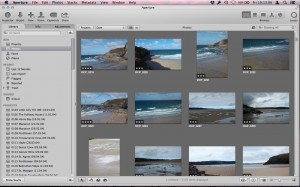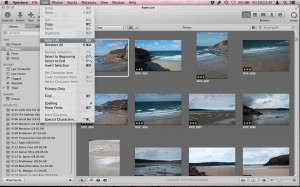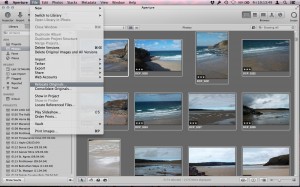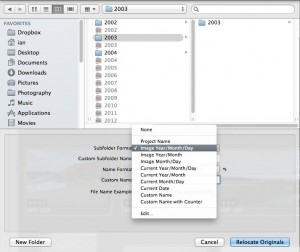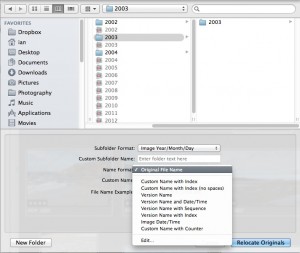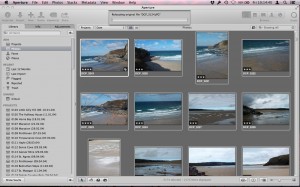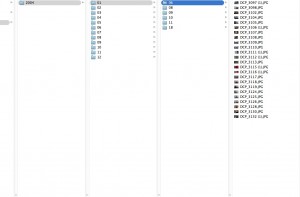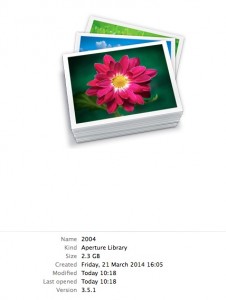The Blog Subscribe
Save your photos from the perils of Apple

In June of this year Apple announced that they were stopping development of Aperture, it’s image management and editing software to replace with a desktop version of the popular iOS ‘Photos’ app. The Photos app is also due to replace iPhoto. Both Aperture libraries and iPhoto libraries will be able to migrate to the new Photos app, so what’s the problem? For me, I know longer want Apple controlling my destiny. I started with iPhoto in 2002 and progressed to Aperture from version 1 and have used every version since. I have some +30,000 photos in various Aperture ‘libraries.’
The Photos app for iOS is aimed at consumers and ease of use. As my photography has progressed I demand more capable editing tools which even Aperture struggles to provide. The future for pro or enthusiast photographers doesn’t look bright with Apple. Adobe’s Lightroom surpassed Aperture a long time ago I think Apple knows this and is why they are leaving this market. So if I choose not to migrate to the Photos app or leave my images contained within ‘Libraries’ I eventually run the risk of Apple completely dropping OS support for Aperture and loosing access to 1,000s of photos. It is time to act.
As soon as Apple made the announcement I completely changed my workflow to avoid any further of my work being tied to Apple’s ‘library’ system. It has given my workflow a new lease of life and flexibility. This involves a simple hierarchy folder system straight on the computer with no ‘photo management’ software involvement. I’ll cover more of my workflow in a future British Tech Network blog. In the meantime I still have 1,000s of images in Aperture libraries that need saving from the inevitable doom that awaits!
Don’t get me wrong, Apple provides ease of use with limited functionality which in many cases will suit the average consumer. So if you are happy to upgrade to the Photos app then read no further. If you want more control and direct access to your images then now is the time to act. I will now cover off how to get your images ‘out’ of Aperture libraries so they can be easily accessed in the Finder.
• Make a backup! If this process goes wrong you want to be able to return to normal. Make sure you have an up to date backup.
• With Aperture open go to the ‘photos’ view so you can see all the photos within that library.
• Go to ‘Edit > Select All’ or keyboard shortcut ‘Command+A’ to select all the photos within that library. Ensure the top right search field reads ‘Showing All’ so there are no search filters applied and you are seeing all of the images.
• Now go to ‘Edit > Relocate Originals…’
• This will bring up a dialog box. Here you need to select where you would like the images to be relocated to. This process is taking your images out of Aperture’s closed ‘Library’ package and re-instating them in their original format in any given location. You can also choose your ‘Subfolder Format.’ This is how you would like Aperture to keep the images organised in their new location as opposed to just dumping all the images in one single folder. My preference is ‘Image Year/Month/Day.’ This creates a folder hierarchy system for example of ‘2002 > 01 > 21.’ Meaning images taken on 21st January are in a folder named ’21’ which lies with in a folder ‘01’ representing ‘January’ which then sits in a folder named ‘2002’ representing the year.
• You also have the option to choose ‘Name Format.’ This is the file name applied to the images in their new location. My preference is ‘Original File Name.’ There are software options to batch re-name files if you so wish, at a later date but this is probably the only time you will let Aperture do this and if it goes wrong there is no option other than to re-instate your earlier backup and start again.
• Hit ‘Relocate Originals’ when ready and a progress bar will appear in Aperture indicating the task is in progress.
• Go to the Finder and the location you relocated the originals and check it is as expected. Check several folders and images to check everything is as it should be.
You are now operating a ‘referenced’ library in Aperture. Your images are not being stored within Aperture’s own library but can still be edited with Aperture. If you move the location of an image then Aperture will not be able to locate this image or apply adjustments. It’s important to remember that the images you have relocated are the originals. This means the JPEGs or RAWs you imported from your camera with no adjustments applied. If you are particularly proud of an image you have edited within Aperture it would wise to export at a high quality so you have a copy. You will notice the size of your Aperture library will still be significant even though you have removed the images. This is because this library still contains thumbnails and details of any adjustments applied to those images.
Now you have the best of both worlds. You still have all your images in Aperture with the adjustments, keywords, albums etc you have created but if Apple completely drops Aperture or your library becomes corrupt your original images are safe. You also have the added bonus that these images are now freely accessible in the Finder meaning easily accessible by other programs.
Ian
Author

Ian Lewis